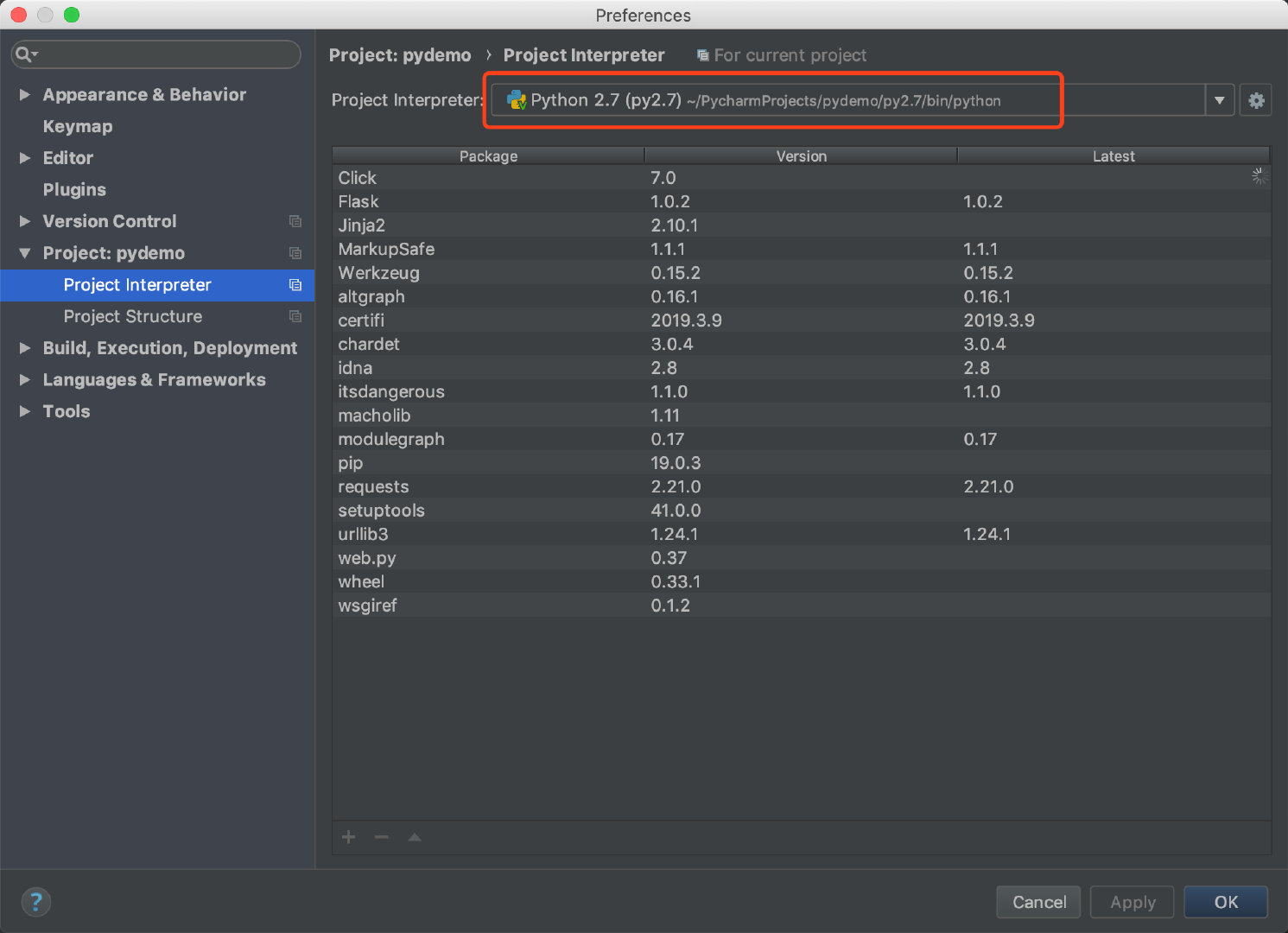在MacOS上安装Python2和Python3
在MacOS上安装Python2和Python3
# 简介
由于MacOS自带了Python2,是供MacOS系统自用的Python2,主要用于运行MacOS系统相关的程序,不适合我们学习开发。一般情况下我们不要改动该Python环境里的内容,并且也不能删除。如果想用其他Python版本只能另外安装。
所以本篇文章主要是为了不改动自带Python环境的情况下,在MacOS上安装另外安装Python2和Python3。
警告
MacOS自带的Python是2.7.10
- 安装路径在
/System/Library/Frameworks/Python.framework/Versions/2.7/lib/python2.7 - 可执行文件路径在
/usr/bin/python
# 查看MacOS系统自带的Python
输入/usr/bin/python可使用系统自带的Python
输入如下命令,查看默认Python版本
$ python --version # 查看默认Python版本
Python 2.7.10
$ which python # 查看默认Python可执行文件的路径
/usr/bin/python
$ ls /usr/bin/python # 查看默认Python可执行文件的路径
/usr/bin/python
2
3
4
5
6
# Homebrew
# Homebrew 能干什么?
使用 Homebrew 安装 Apple 没有预装但 你需要的东西 (opens new window)。
# 安装Homebrew
在iTerm2中输入以下命令安装Homebrew
/usr/bin/ruby -e "$(curl -fsSL https://raw.githubusercontent.com/Homebrew/install/master/install)"
# Homebrew软件安装后的位置
- 配置文件在
/usr/local/etc中 - 安装文件在
/usr/local/Cellar中 - 二进制可执行程序的软连接在
/usr/local/bin中
# 安装Python2
安装前先确定是否已经通过brew安装了python
$ brew uninstall python
Error: No such keg: /usr/local/Cellar/python
$ brew uninstall python3
Error: No such keg: /usr/local/Cellar/python
2
3
4
# 通过brew安装python2
在终端中输入brew install python@2命令
$ brew install python@2
==> Downloading https://homebrew.bintray.com/bottles/python@2-2.7.15_1.mojave.bottle.8.tar.gz
######################################################################## 100.0%
==> Pouring python@2-2.7.15_1.mojave.bottle.8.tar.gz
==> /usr/local/Cellar/python@2/2.7.15_1/bin/python -s setup.py --no-user-cfg install --force --verbose --single-version-externally-managed --record=instal
==> /usr/local/Cellar/python@2/2.7.15_1/bin/python -s setup.py --no-user-cfg install --force --verbose --single-version-externally-managed --record=instal
==> /usr/local/Cellar/python@2/2.7.15_1/bin/python -s setup.py --no-user-cfg install --force --verbose --single-version-externally-managed --record=instal
==> Caveats
Pip and setuptools have been installed. To update them
pip install --upgrade pip setuptools
You can install Python packages with
pip install <package>
They will install into the site-package directory
/usr/local/lib/python2.7/site-packages
See: https://docs.brew.sh/Homebrew-and-Python
==> Summary
🍺 /usr/local/Cellar/python@2/2.7.15_1: 4,701 files, 82.7MB
2
3
4
5
6
7
8
9
10
11
12
13
14
15
16
17
18
19
20
可以看到Python2的site-packages是在/usr/local/lib/python2.7/site-packages
# 安装Python3
安装前先确定是否已经通过brew安装了python
$ brew uninstall python
Error: No such keg: /usr/local/Cellar/python
$ brew uninstall python3
Error: No such keg: /usr/local/Cellar/python
2
3
4
# 通过brew安装python3
安装Python3,在iTerim2中输入如下命令:brew install python OR brew install python3
$ brew install python
==> Installing dependencies for python: xz
==> Installing python dependency: xz
==> Downloading https://homebrew.bintray.com/bottles/xz-5.2.4.mojave.bottle.tar.gz
######################################################################## 100.0%
==> Pouring xz-5.2.4.mojave.bottle.tar.gz
🍺 /usr/local/Cellar/xz/5.2.4: 92 files, 1MB
==> Installing python
==> Downloading https://homebrew.bintray.com/bottles/python-3.7.2.mojave.bottle.tar.gz
######################################################################## 100.0%
==> Pouring python-3.7.2.mojave.bottle.tar.gz
==> /usr/local/Cellar/python/3.7.2/bin/python3 -s setup.py --no-user-cfg install --force --verbose --install-scripts=/usr/local/Cellar/python/3.7.2/bin --
==> /usr/local/Cellar/python/3.7.2/bin/python3 -s setup.py --no-user-cfg install --force --verbose --install-scripts=/usr/local/Cellar/python/3.7.2/bin --
==> /usr/local/Cellar/python/3.7.2/bin/python3 -s setup.py --no-user-cfg install --force --verbose --install-scripts=/usr/local/Cellar/python/3.7.2/bin --
==> Caveats
Python has been installed as
/usr/local/bin/python3
Unversioned symlinks `python`, `python-config`, `pip` etc. pointing to
`python3`, `python3-config`, `pip3` etc., respectively, have been installed into
/usr/local/opt/python/libexec/bin
If you need Homebrew's Python 2.7 run
brew install python@2
You can install Python packages with
pip3 install <package>
They will install into the site-package directory
/usr/local/lib/python3.7/site-packages
See: https://docs.brew.sh/Homebrew-and-Python
==> Summary
🍺 /usr/local/Cellar/python/3.7.2: 3,833 files, 59.3MB
==> Caveats
==> python
Python has been installed as
/usr/local/bin/python3
Unversioned symlinks `python`, `python-config`, `pip` etc. pointing to
`python3`, `python3-config`, `pip3` etc., respectively, have been installed into
/usr/local/opt/python/libexec/bin
If you need Homebrew's Python 2.7 run
brew install python@2
You can install Python packages with
pip3 install <package>
They will install into the site-package directory
/usr/local/lib/python3.7/site-packages
See: https://docs.brew.sh/Homebrew-and-Python
$
$
2
3
4
5
6
7
8
9
10
11
12
13
14
15
16
17
18
19
20
21
22
23
24
25
26
27
28
29
30
31
32
33
34
35
36
37
38
39
40
41
42
43
44
45
46
47
48
49
50
51
52
53
可以看到Python3的site-packages是在/usr/local/lib/python3.7/site-packages
# 设置PATH
通过上面的安装步骤,可以通过ll /usr/local/Cellar | grep python命令中查看到安装的Python2和Python3
$ ll /usr/local/Cellar | grep python
drwxr-xr-x 3 fangzheng staff 96B 4 16 18:35 python
drwxr-xr-x 3 fangzheng staff 96B 4 16 18:27 python@2
2
3
# 设定路径$PATH (不和系统Python干扰)
默认情况下,macOS自带的Python在/usr/bin目录里,里面也有一份Python
然后我们自己安装的Python在/usr/local/Cellar目录里
这样在terminal打上python指令时,谁会被开启呢?
因为路径有顺序,所以它会先找到系统的Python
现在就要来解决这个问题
sudo vi /etc/paths
把paths文件修改成如下顺序
/usr/local/bin
/usr/bin
/bin
/usr/sbin
/sbin
2
3
4
5
# 最终确认
# 1. 通过版本确认
在终端中输入如下命令:
提示
确认最后输出的版本是刚才安装通过brew安装python2的版本
# 查看Python2的版本
$ python -V
Python 2.7.15
$ python2 -V
Python 2.7.15
# 查看Python3的版本
$ python3 -V
Python 3.7.2
$
2
3
4
5
6
7
8
9
# 2. 通过路径确认
# 通过which查看路径:
提示
确认是否以/usr/local/开头
# 查看Python2的路径
$ which python
/usr/local/bin/python
# 查看Python3的路径
$ which python3
/usr/local/bin/python3
2
3
4
5
6
# 通过ls -l which查看路径:
提示
确认是否包含../Cellar/路径
$ ls -l `which pip`
lrwxr-xr-x 1 fangzheng admin 35 4 16 18:27 /usr/local/bin/pip -> ../Cellar/python@2/2.7.15_1/bin/pip
$ ls -l `which pip3`
lrwxr-xr-x 1 fangzheng admin 31 4 16 18:35 /usr/local/bin/pip3 -> ../Cellar/python/3.7.2/bin/pip3
2
3
4
# 通过pip show pip查看路径:
提示
确认Location: /usr/local/lib/python2.7/site-packages是否以/usr/local/lib/开头
$ pip show pip # python2
Name: pip
Version: 18.1
Summary: The PyPA recommended tool for installing Python packages.
Home-page: https://pip.pypa.io/
Author: The pip developers
Author-email: pypa-dev@groups.google.com
License: MIT
Location: /usr/local/lib/python2.7/site-packages
Requires:
Required-by:
$ pip3 show pip # python3
Name: pip
Version: 18.1
Summary: The PyPA recommended tool for installing Python packages.
Home-page: https://pip.pypa.io/
Author: The pip developers
Author-email: pypa-dev@groups.google.com
License: MIT
Location: /usr/local/lib/python3.7/site-packages
Requires:
Required-by:
2
3
4
5
6
7
8
9
10
11
12
13
14
15
16
17
18
19
20
21
22
以上命令确认完成都没什么问题后,MacOS的Python2和Python3共存就已经安装好了。
# 在PyCharm中设置虚拟环境
这里使用PyCharm的virtualenv虚拟环境,virtualenv工具与PyCharm捆绑在一起,因此用户无需安装它。
在PyCharm中设置了虚拟环境后,可以保证不影响系统自带的Python环境
按Command + ,设置解释器
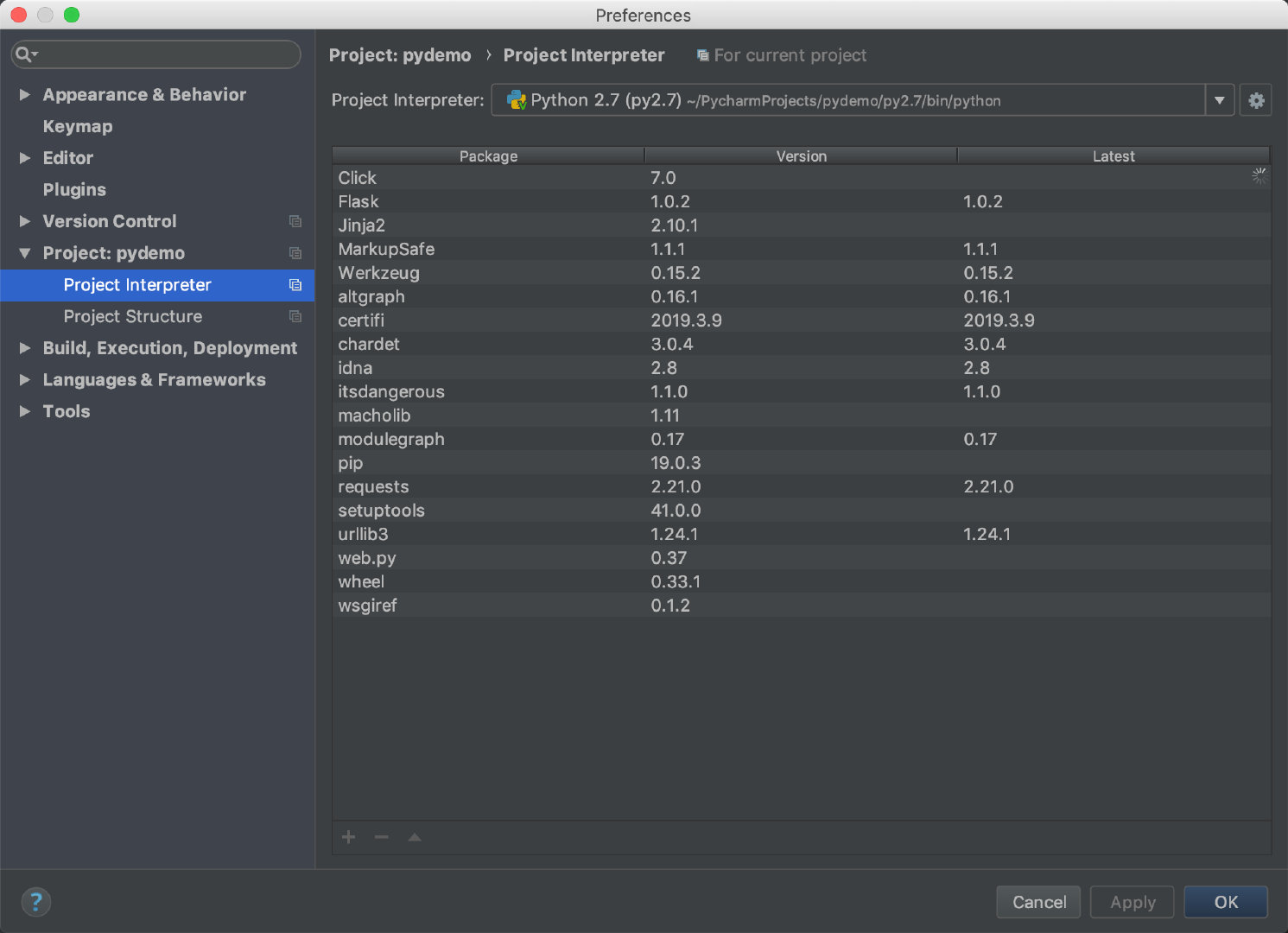
点击右边⚙ 即可设置
图例说明
- 说明虚拟环境存放的位置
警告
该目录py2.7必须是空目录,如果目录已经存在,需要先删除后建虚拟环境
- 选择解释器:py2.7选择python2, py3.7选择python3即可
- 使用全局
site-packages,这样的话就会使用全局的/usr/local/lib/python2.7/site-packages或者/usr/local/lib/python3.7/site-packages下的所有包 - 表示将本虚拟环境供本工作空间(pydemo)所有项目使用
以下是新建py2.7解释器截图
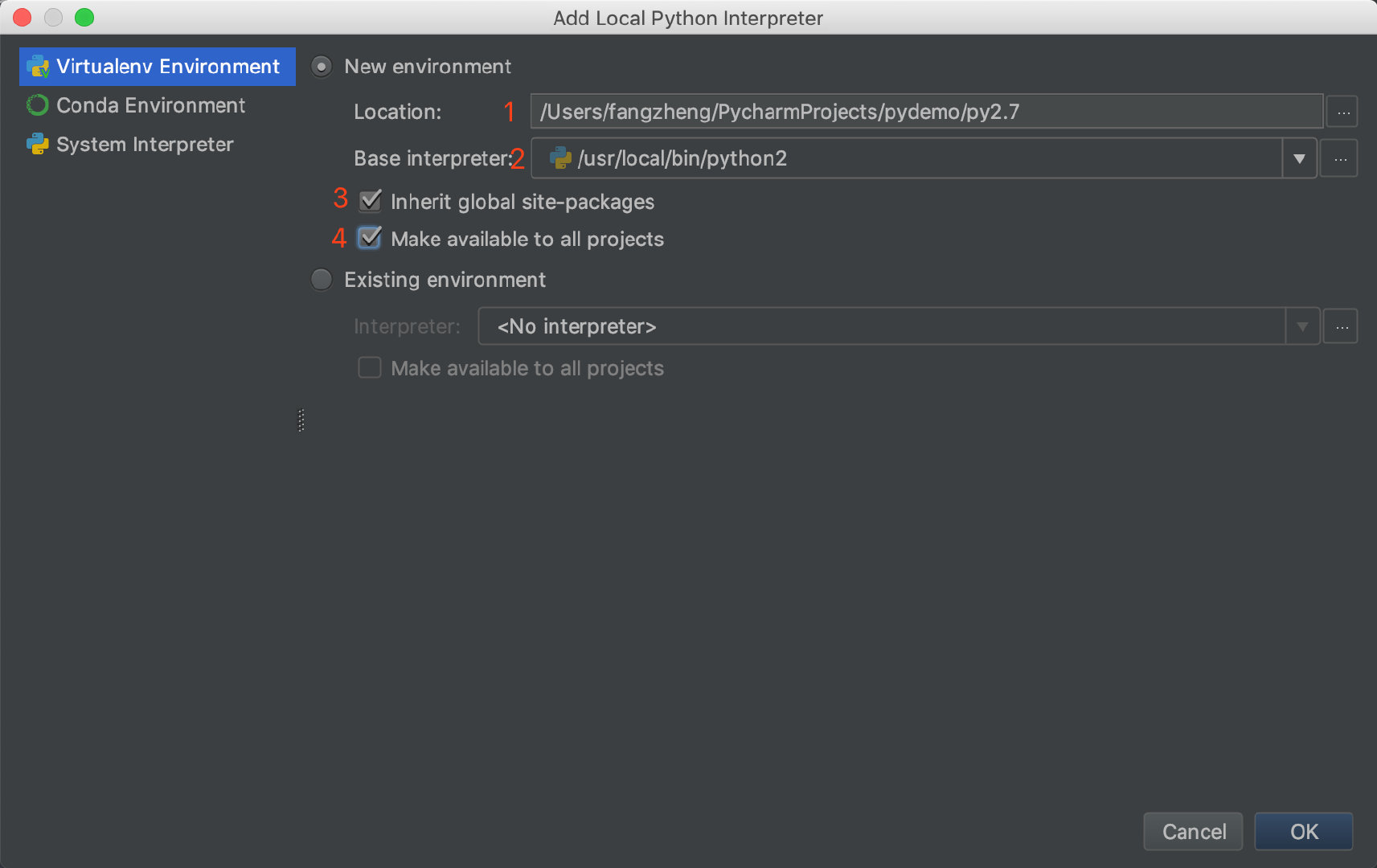 以下是新建py3.7解释器截图
以下是新建py3.7解释器截图
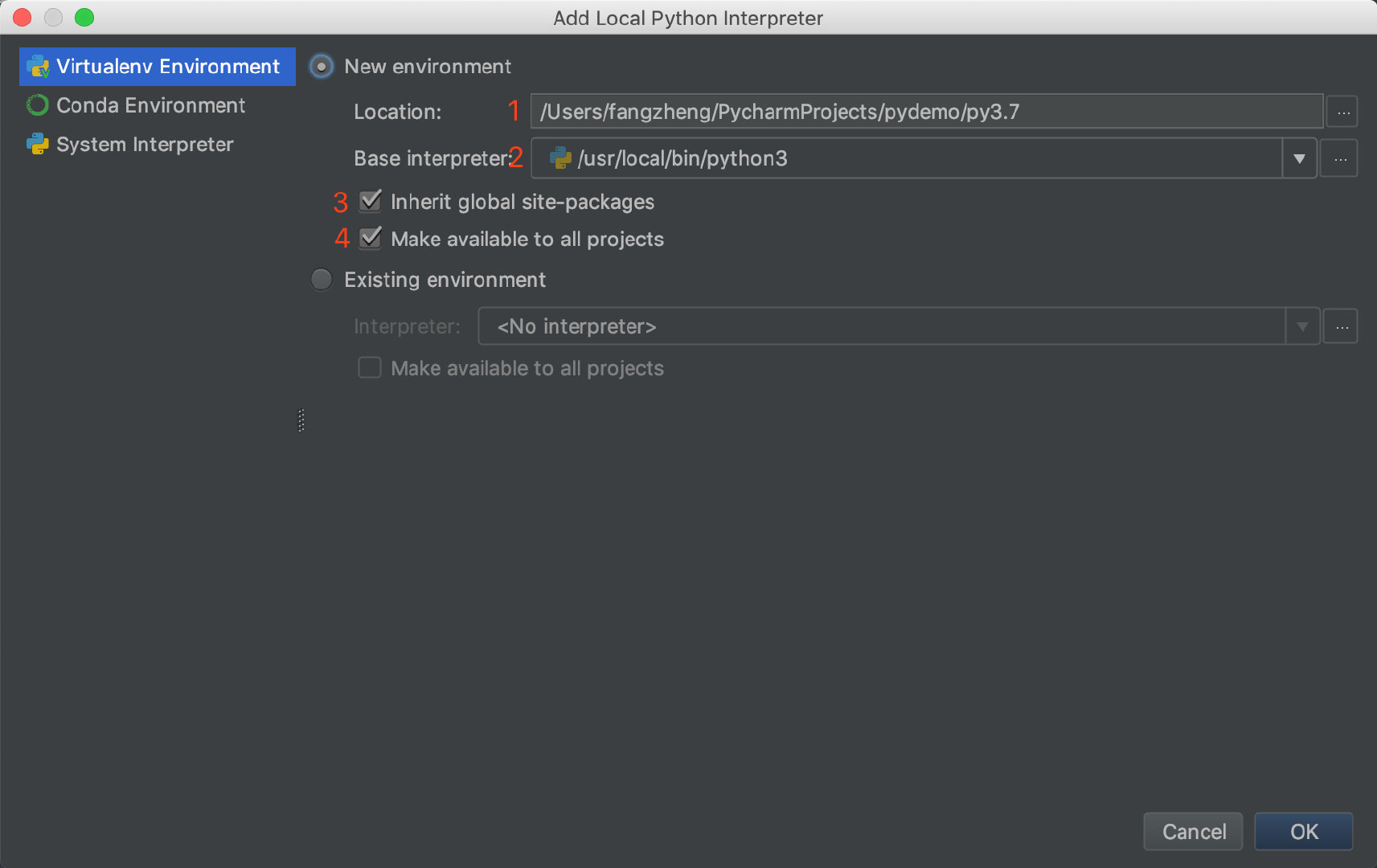
然后在你的项目中选择相应的解释器即可。。
例如:
选项py2.7作为本项目的解释器